how to blur photo online
Many copywriters, in the daily use of images and photos for their blog, often find themselves in the situation of having to share personal images or images taken from portals and apps that they access with their credentials. These images sometimes contain confidential information that must never be disclosed. For example, as in this case when it comes to WhatsApp, sharing screenshots containing personal and private messaging is never a good idea. To avoid this problem, we resort to tools designed to blur photos online avoiding the annoying and risky publication of images containing personal data.
So, going into more detail, when you need to publish images that contain personal information, such as WhatsApp messaging, it is always preferable to blur that part of the image to make it incomprehensible. In this guide, I will explain how to fade photos online with free software like OnlineImageTools.
Read more: “How to format your WhatsApp messages”
Table of contents...
1. Blur photo online with OnlineImageTools
OnlineImageTools is a feature rich portal. On this site you have the possibility to access countless tools to be used freely to manipulate photos and images online, that is, without installing anything on your computer. Thanks to tools such as “OnlineImageTools” you can manipulate image files while having computers with modest performance. The only resource needed is the only internet connection.
The only fundamental requirement to access the “OnlineImageTools” portal is to click on this link and, before starting to use the blending tool, I suggest you take a quick look at all the tools that the portal makes available to you for free to deal with. pictures and photos.
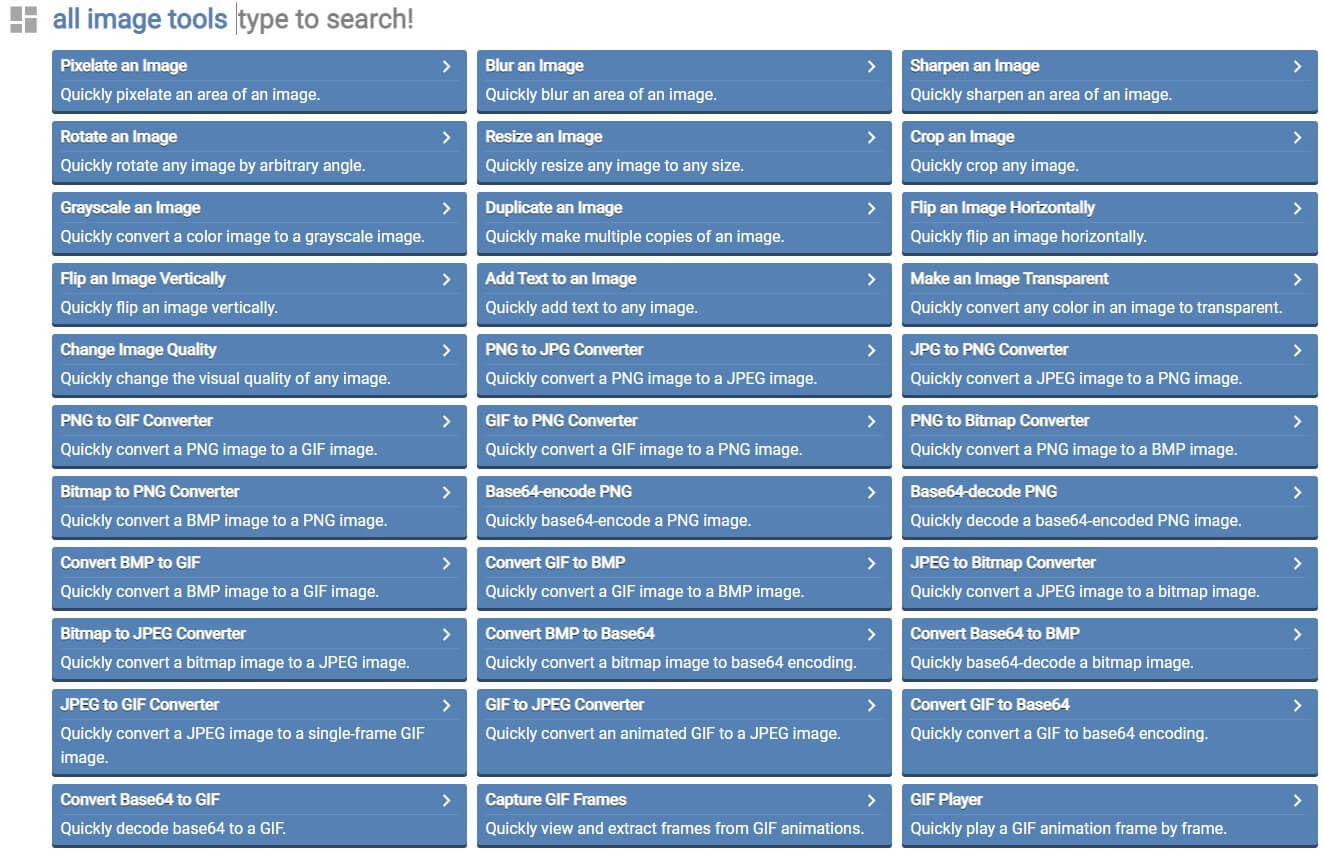
At first glance on the portal it seems that nothing is really missing. You have everything you need to manipulate images and photos. But what really amazed me about this portal is that it does not limit itself to providing only tools for manipulating images. But it has a rich gallery of features where you are spoiled for choice. In short, if you need a tool to perform a particular action on any type of file format, on OnlineImageTools, surely you will find it. In fact, just click on the drop-down box, located at the top right, to realize the countless tools that it puts at your complete disposal for free.

But let’s get back to us. We were left with the need to blur a photo online to be able to share it, making personal and private data and information incomprehensible. To access the blending tool you have to click on the drop-down box mentioned above, select the “Online Image TOOLS” item and click on the “Blur an Image” button, or click on this link. The page of the gradient tool looks like in the figure.
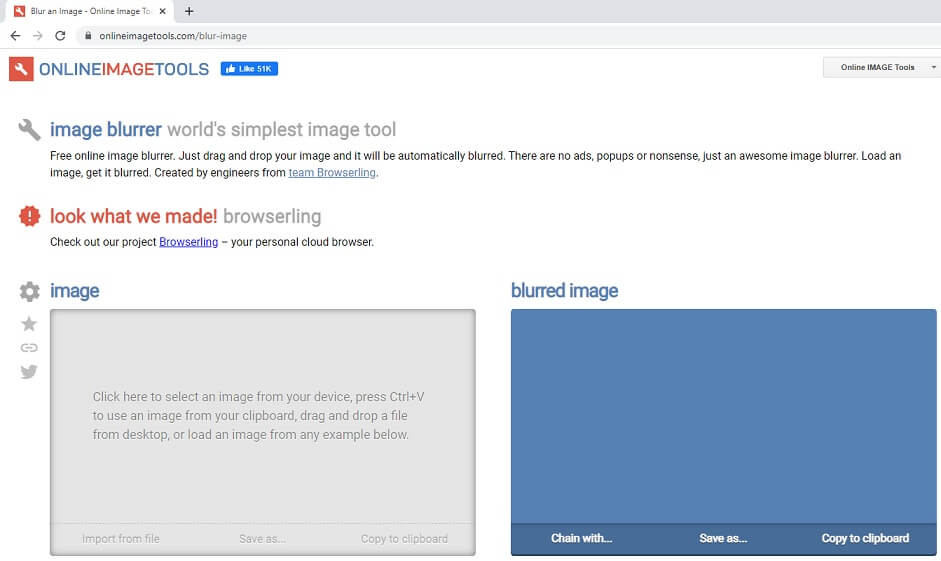
1.1 Select the image to blend
The screen is divided into two distinct and separate parts. In the first box you upload the photo and select the part you need to blend, in the second box, you have the option to download the gradient photo to your computer. So, having already the photo to be treated available on a resource of your PC, all you have to do is click on the box containing the words “Image“:
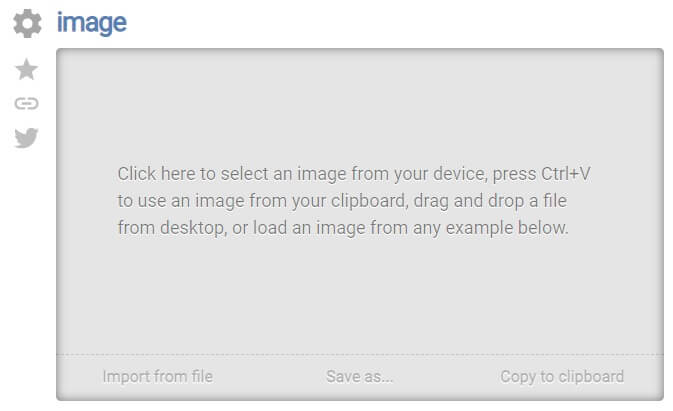
Now, move and resize the present box, on the loaded image, in order to completely cover the part to be blended.
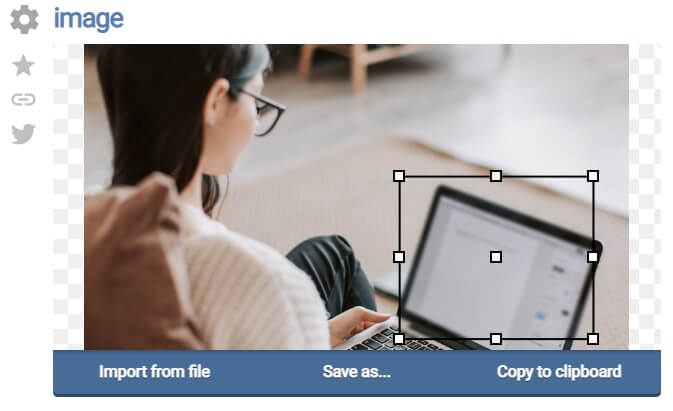
Now, in the “Blur Stregth” text box, you need to specify the degree of blending you want. The higher this value, the more the part of the photo affected by the gradient will be blurred.
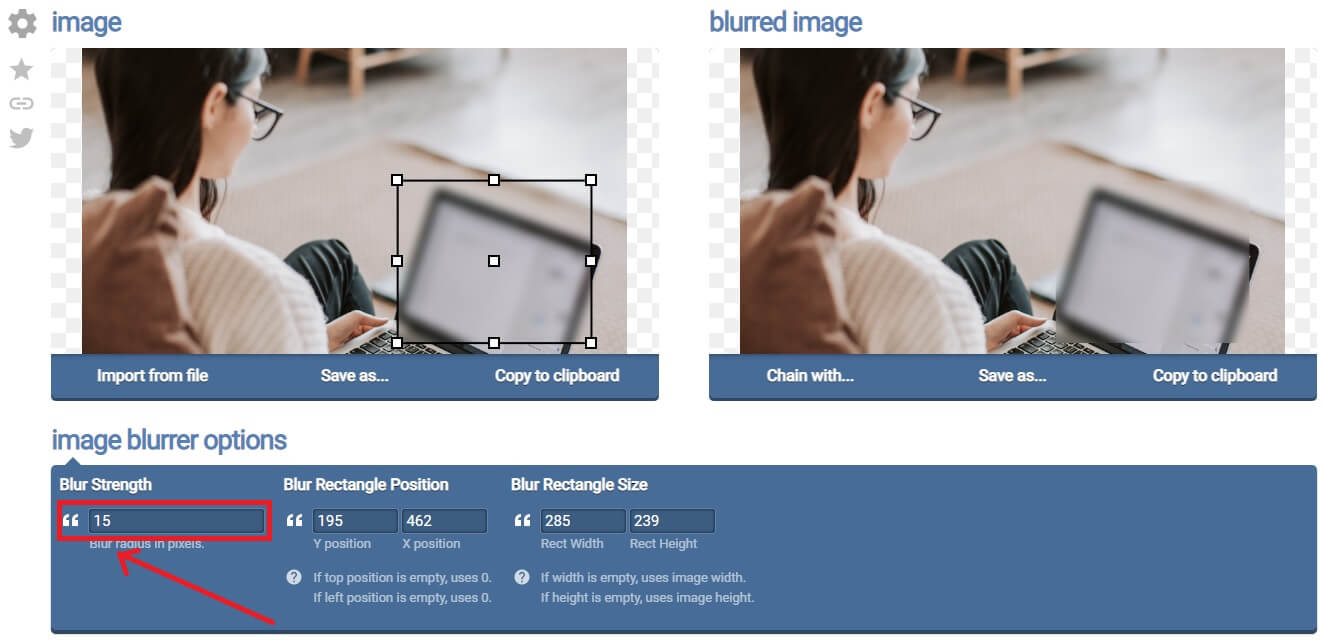
1.2 Download the gradient image
Once the image blending procedure is completed, to download the resulting image file, you must click the “Save As” link in the “Blurred Image” box.
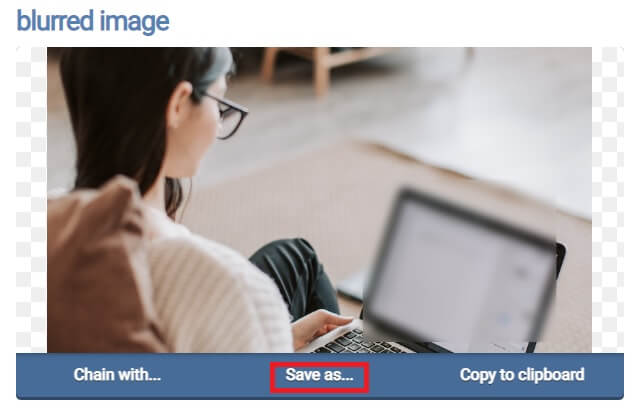
Pressing the “Save As” link will save the changes made to the image and will activate the link for the “Download” of the image file. Then, click on the “Download” link and the image will be downloaded to your computer.
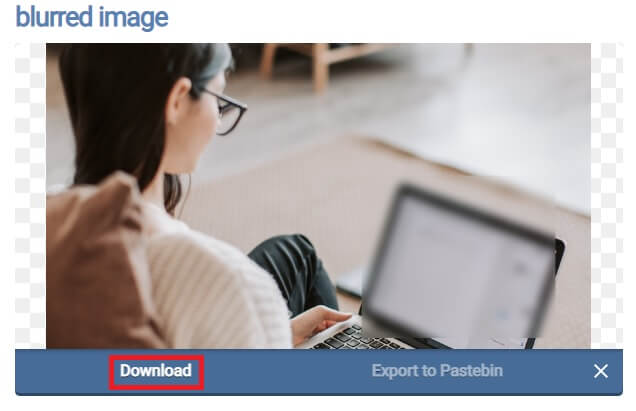
2. Conclusions
As I told you, sharing images containing personal information is never a good idea. But sometimes it is essential to do so. Therefore, it is necessary to blur that part of the image that you want to make less legible. In my opinion, the tool presented in this guide is undoubtedly the best available on the net. Logically, the operation of blending parts of photos or images is also possible using other software, such as, for example, Canva Expert. In the video tutorial that follows you will be able to see another important operation, much used, which concerns the shading of the background of a photo. This is to give less importance to the background to make the subject stand out more. So, I advise you to follow it, you will be able to understand how to do it with minimal effort on your part.



