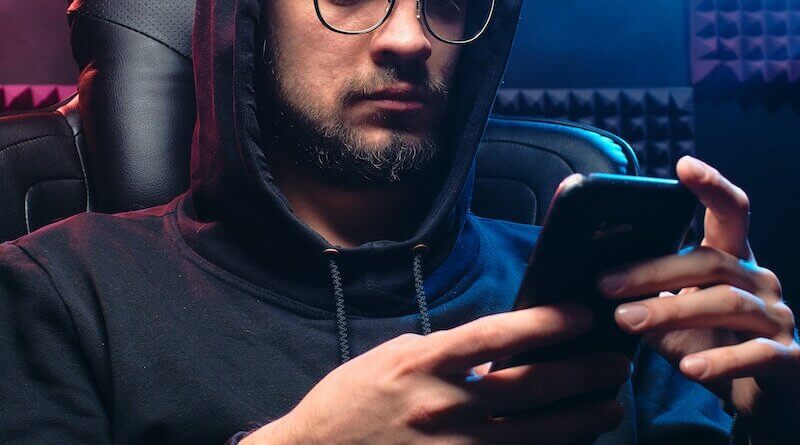How to clean my PC by eliminating all traces
Cleaning my PC by eliminating all traces is essential to understanding how to protect yourself online. With Privacy Eraser Free you can.
di Antonio Lamorgese
Everyone is aware of the importance of privacy and although privacy has been at the center of some of the most important political and cultural battles, in many cases, unfortunately, we are all forced to give up. Fortunately, thanks to Privacy Eraser Free, which aims to help you protect your privacy, achieving the goal of cleaning your PC, after each use, not only deleting your Internet history and downloads, but also cleaning up your drives deleting files preventing their recovery. Privacy Eraser Free will allow you to remove unwanted and private data from your PC, making it easier for you to protect your privacy. In short, making sure that no one can recover your personal or sensitive information is an activity that you should never neglect. Over time, various traces are left on your computer’s hard drive that contain details of everything you did on your PC and with what programs. This information can be used against you, or it can fall into the wrong hands and cause you huge problems, for example, such as identity theft or repercussions in your social, family or work life.
Table of contents...
1. Protect your privacy
Your computer hosts a variety of sensitive information that you want to keep private. You might have all personal information and highly sensitive documents, financial data and passwords stored in your computer. While the risk of someone gaining access to all of this information is minimal, it’s still important to clean up your PC from time to time. If you’re tired of reading privacy policies, downloading website and media scripts onto your system, as well as banner ads, pop-ups that significantly slow down your computer, Privacy Eraser Free is specifically designed to help you.
Read more: “DashLane: The best password manager”
2. How to clean my PC with Privacy Eraser FREE
When you choose to clean up your computer, you also need to know how to do this. Undoubtedly you can’t do it manually. You need to get yourself an adequate tool that can carry out this operation in total safety. With Privacy Eraser Free, you can completely automate the cleaning operation, scanning and cleaning, saved passwords, history of autofill forms and cookies, in absolute safety. Now, let’s see how to download and use Privacy Eraser FREE.
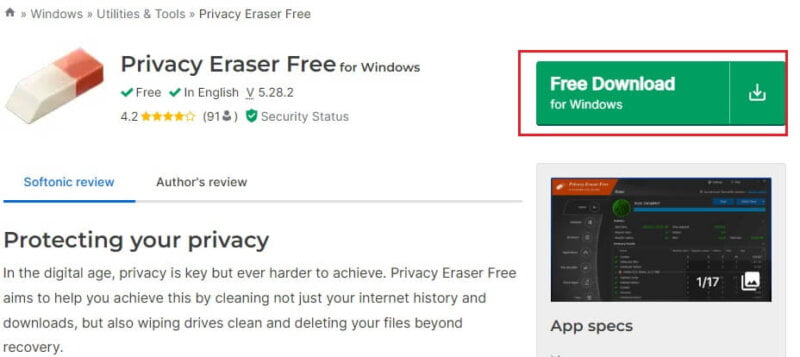
2.1 Download and install Privacy Eraser FREE
Being Privacy Eraser FREE, a software to be installed on your computer, once downloaded by clicking on this link and following the steps suggested by the installation wizard , Privacy Eraser FREE will start automatically and, at this point just click on the “SCAN” button to first scan any protected data that may be on your computer.
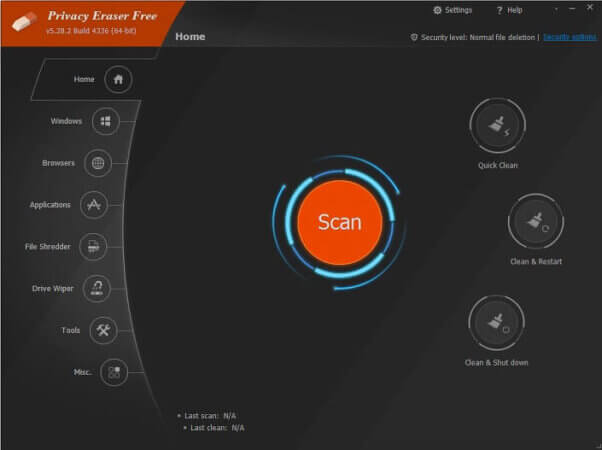
2.2 Clean your PC with Privacy Eraser FREE
Once the scan of the PC has finished, Privacy Eraser FREE will detect all files containing sensitive information and data on the computer. Normally the scan operation takes no more than a minute. In any case, once the scan is complete, the software will give you the immediate possibility of cleaning your PC, simply by selecting one of the three options available under the “Quick Clean” menu.
Usually, for a faster computer cleaning operation, the option to select is “Quick Clean”. Namesake of the menu itself.
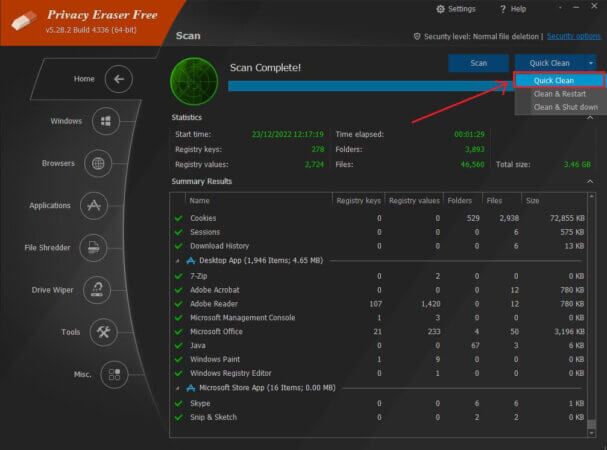
After a few minutes, Privacy Eraser FREE will eliminate all traces of use from your PC, leaving it perfectly clean and free from confidential files containing private information.
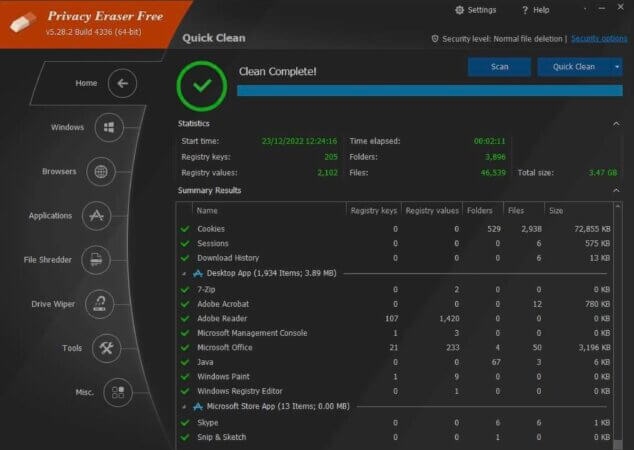
3. What did Privacy Eraser FREE delete from the computer
If you are curious, to understand what Privacy Eraser FREE deleted from your computer, you can click on one of the icons, present on the left side of the active user interface, and maybe before starting the next cleaning if there is something you want keep on your PC you can deselect the related item.
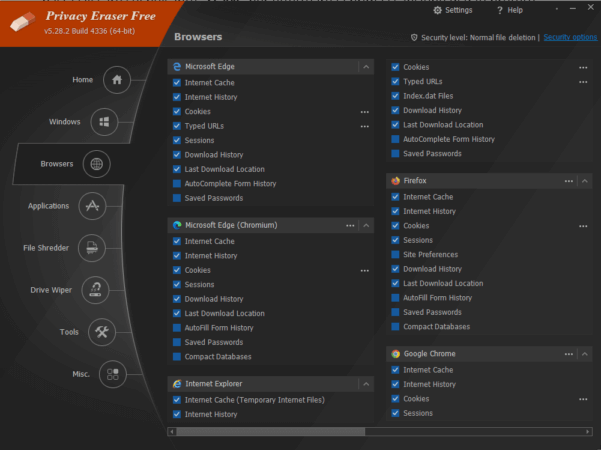
To start a new scan, you can click on the “HOME” icon and, subsequently, by clicking on the “SCAN” button, you can start the scan.
Read more: 4 Tricks to know about the Javascript language