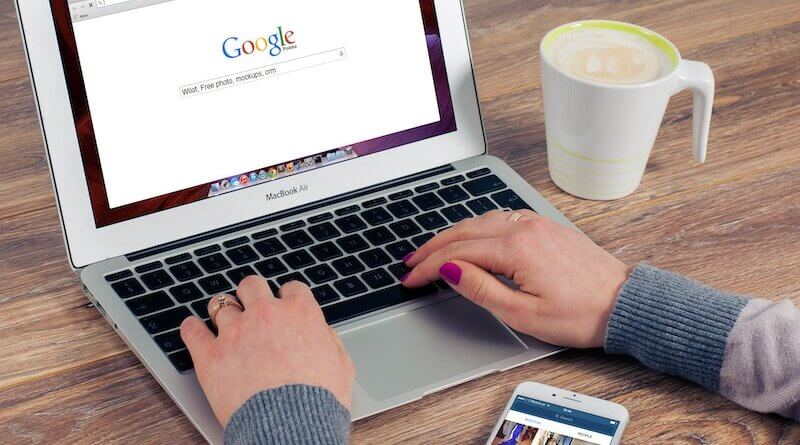How to speed up a MacBook with CleanMyMac
The Mac is the most stable computer in the world. But like any device, it needs to be cleaned of unused files that slow it down. Let's see how to speed up a MacBook.
di Antonio Lamorgese
Has your MacBook become slow? If you want to know how to speed up a Macbook continue reading this guide and, you will understand, how to bring it back to life with a foolproof and safe system. I know the first thought that might come to your mind is to take it to the nearest service center. Fortunately, it is not necessary, and then always consider that your MacBook, like any other computer, is a gold mine of information that concerns us, sometimes even very confidential and personal. So delivering it into the hands of strangers is always an operation to be avoided. However, there is always another choice: you can restore and speed up your MacBook by yourself with the help of a free application. Later in the guide you will see how to do this in order to keep your MacBook running smoothly.
Today, almost everyone owns a Macbook. Although they are known for their high quality and reliability, a Macbook can become slow after a few months of use. This is due to many factors, so in this tutorial we will see how to speed up a MacBook with a handy free tool.
Table of contents...
1. Why improve the performance of your MacBook
Ever since the first Macbook was released by Apple, it has become the go-to for all other laptop users. The design of these devices has been studied so well that all activities related to study and work are more productive and less stressful. Obviously, even these devices, after a few years of use, can show evident signs of slowing down, causing stress for those who use it to work and study daily.
The most common effects of this slowdown can be an uncontrolled restart of the computer, or a slowdown in the download of documents, but, fortunately, these problems are easily solved. First of all, if you want to improve the performance of your Mac, you could free up disk space on your MacBook in order to speed up access to the apps and stored information.
If you’ve never done this before, this may seem a bit complicated, but don’t worry as it’s a very simple process when done with the right tool. Now I present to you CleanMyMac X, an excellent software created to properly clean up your MacBook and speed it up quickly in total safety.
Read more: “Easy way to Speed Up your WordPress site”
2. What’s CleanMyMac X
We agree, Mac computers are very reliable. They hardly ever need to be fixed and don’t crash as often as computers installing other operating systems. Users love this platform because it is simple, easy to use but, above all, very secure. Unfortunately, even Macs suffer from slowness after some time of use. Fortunately, thanks to the genius of some developers, today you have free software available that will scan your MacBook for Malware, outdated files and apps that you don’t use or have removed but still have traces left on your computer. to make it slower and less responsive.
Now, thanks to CleanMyMac X, you can fix your Mac computer in a matter of minutes. To do this you need to download and install the Freeware version on your MacBook by clicking on this link. After downloading the “CleanMyMac X.dmg” file, all you have to do is install it and move it to the “Applications” folder.
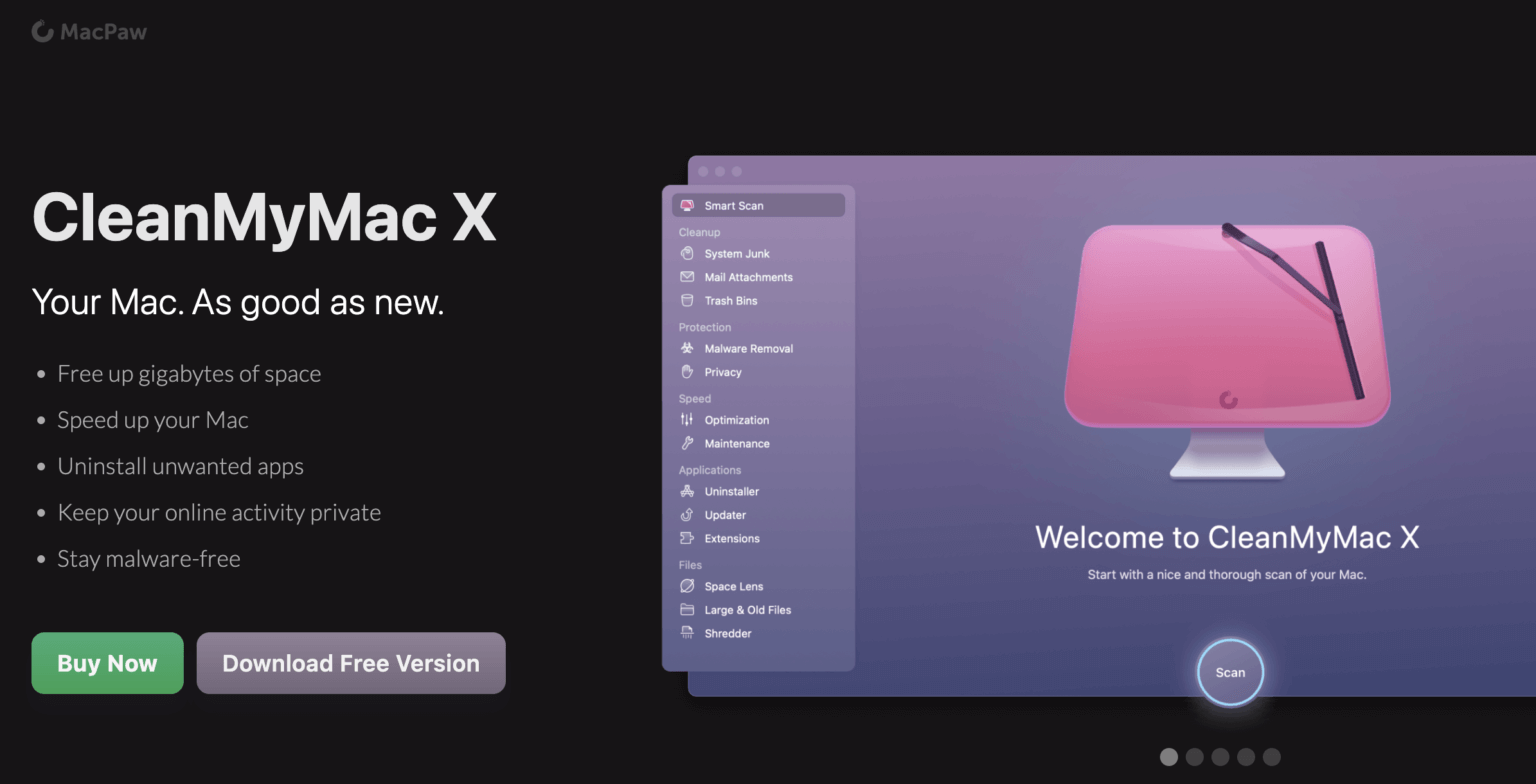
From now on CleanMyMac X is ready to scan your MacBook to solve any problems it detects as it happens.
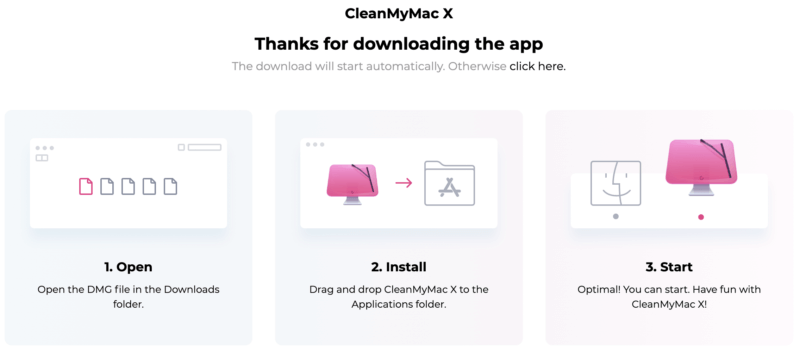
3. How does CleanMyMac X
First, after running it, CleanMyMac X will ask you to do a thorough, but very fast, scan of the entire system. At this point you just have to click on the “Scan” button.
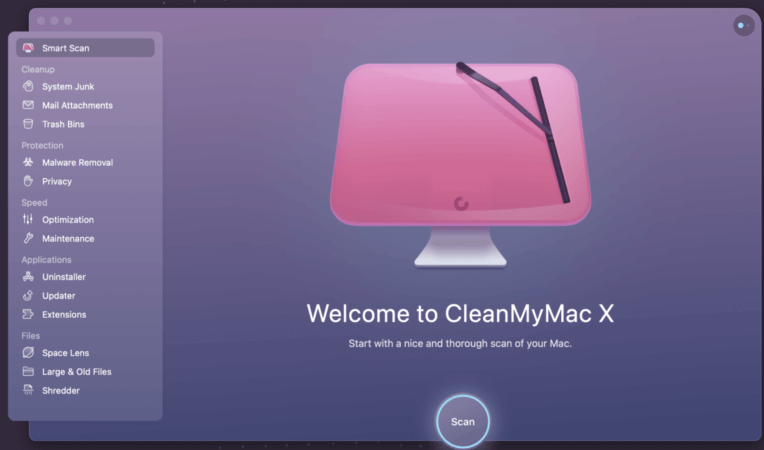
This operation performs 3 basic operations on your MacBook. It checks the cleanliness, the degree of protection and, lastly, checks the performance of the computer. Now, once the scan is complete, ClenMyMac X will propose you to perform these 3 operations by clicking on the “Run” button.
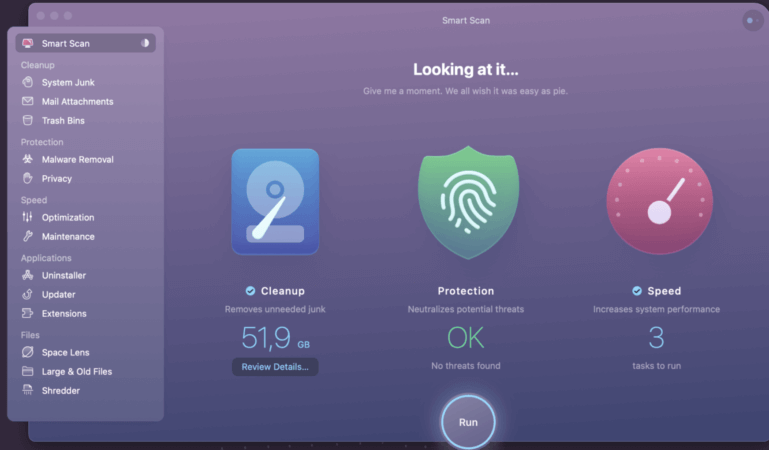
After these 3 operations, your MacBook will be efficient again and free from malware and unused files no longer used by any installed app.
4. Remove applications with CleanMyMac X
Yes, it might seem strange to you, but to remove an application on a MacBook, all you have to do is drag its icon to the trash. In fact, this thing, so called, could leave all Windows PC owners amazed. But I assure you that this operation, on a MacBook, is performed perfectly and smoothly. However, no matter how efficient a Mac may be, deleting an application can leave files on the hard drive that could, over time, make the computer considerably heavy.
Thanks to CleanMyMac X, you can delete your applications in total safety and without leaving the slightest trace on your computer. the operation is very simple and to do it you just have to click on the “Uninstall” link in the left column and select the application to uninstall from the list. Now, click on the “Uninstall” button and the application will be permanently removed from your computer.
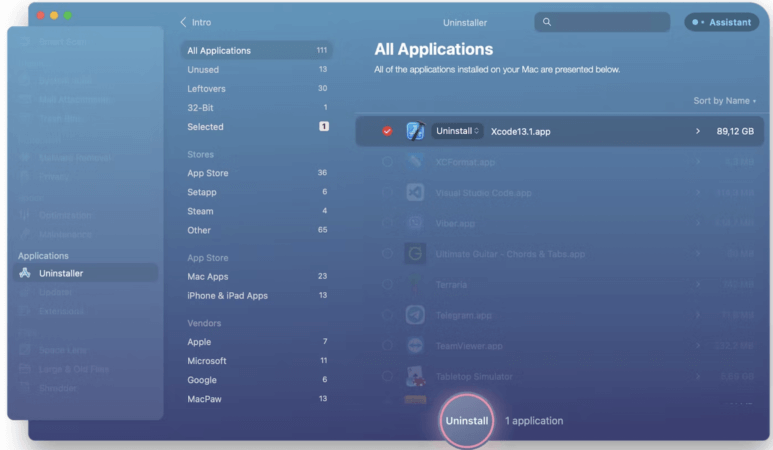
5. Other useful resources
In this video tutorial you will be able to see how to speed up your Mac with 10 equally effective tricks.